How to cast your Pvolve workouts to your TVUpdated 6 months ago
At this time, you're able to cast Pvolve to your TV via AirPlay or Chromecast. You can also stream by downloading our Apple TV app!
How to watch on Apple TV
- From the Home Screen, select the App Store
- Search for Pvolve to find the app
- Select "Get" to install
- After installation, the Pvolve App will appear on your Home Screen
Note: For more details about our Apple TV app, check out our blog here.
How to watch on AirPlay
- Ensure that both your iOS device and TV are connected to the same WiFi network
- Log in to the Pvolve app on an iPhone or iPad and select a workout you'd like to view
- Tap anywhere on the screen to show the playback menu
- Select the AirPlay icon on the video player
- Select your TV from the list of available devices
- Finally, go full screen on the player and enjoy the workout on the big screen
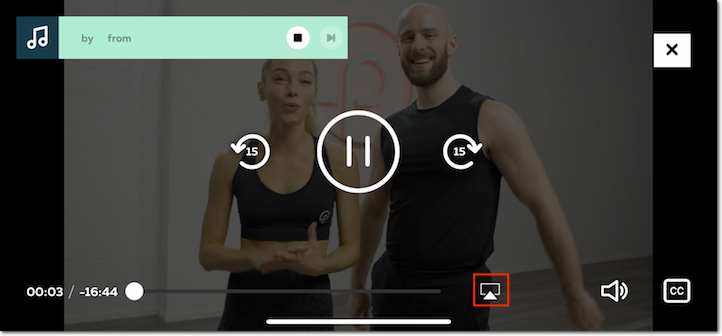
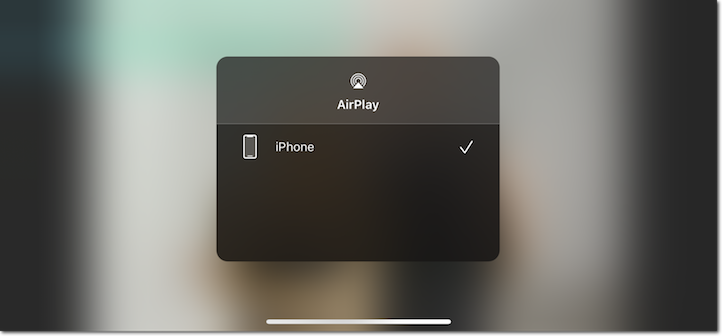
How to watch on Chromecast
- Pvolve on the web is best experienced using the Google Chrome browser. Click here to download it for free.
- Once Google Chrome is installed, log in to pvolve.com and select a workout you'd like to view
- Click the 3-dot Chrome Tools menu in the top right corner of your browser window
- Click “Cast...”
- Select a compatible device — just ensure that both your laptop/desktop computer and your TV are connected to the same WiFi network
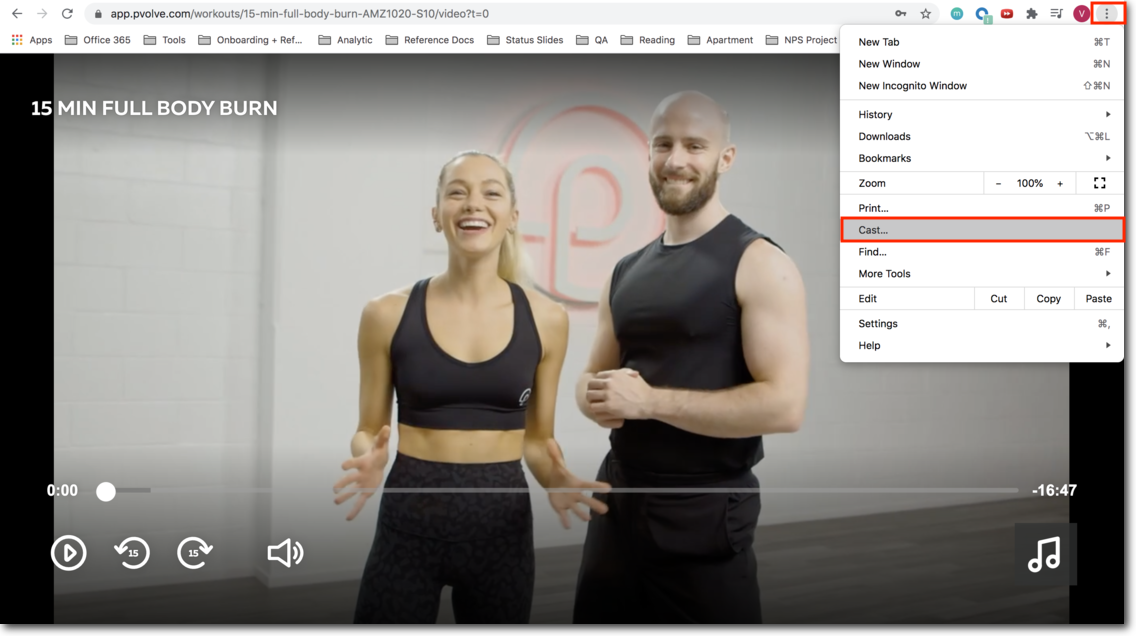
Still having trouble? As another option, you can download the Google Home app from the Google Play Store to cast your workouts.
keyword: Cast, casting, Apple TV